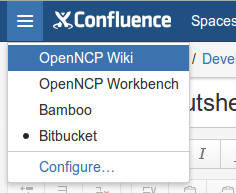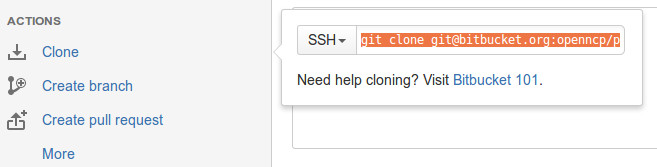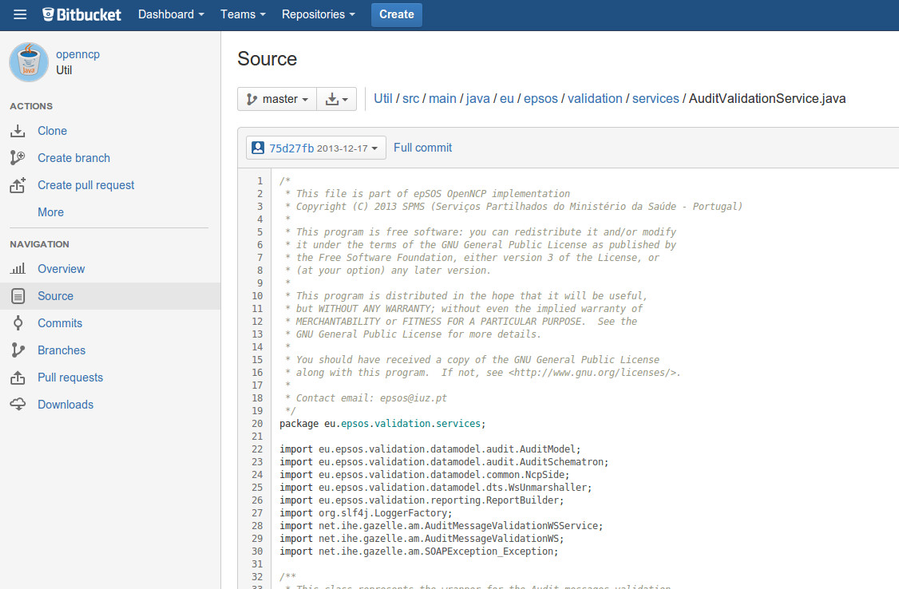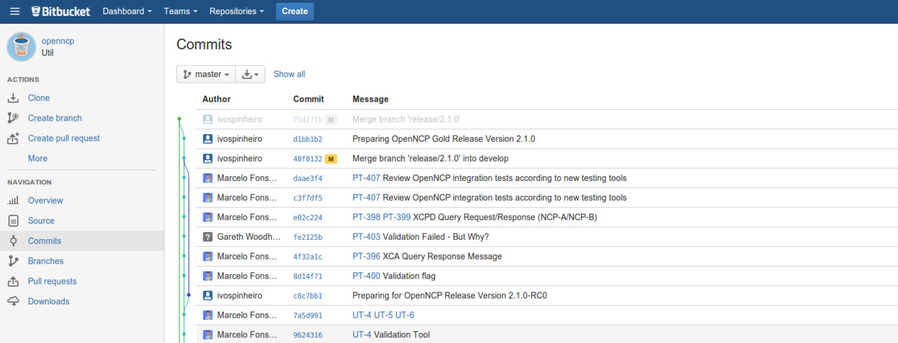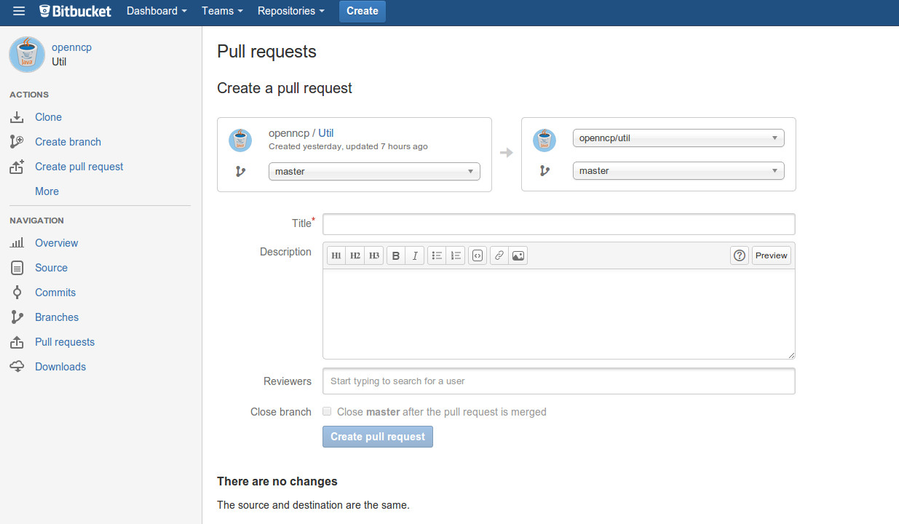Bitbucket in a Nutshell
This main goal of this page is to provide information on how to use the Bitbucket solution used to host the OpenNCP code.
CONTENTS
1. How to access Bitbucket
You can quickly access the OpenNCP Bitbucket at the following URL
You can also access Bitbucket direclty from the right upper corner menu.
Some considerations:
- The repositories are open for everyone and have free READ access.
- If you wish to contribute to the OpenNCP you need to have a Bitbucket account.
- Most of the previous contributors are already imported into Bitbucket, but if you don't have an account yet, please leave a comment at this page, with your e-mail.
2. Bitbucket users structure
The main element of Bitbucket structure is the OpenNCP Team, all users belong to this team and are assigned to one or more sub-groups, represented in the following diagram.
Please check the notes to see the roles of each group.
2. How to authenticate yourself in your development environment
You do not need to be authenticated to view the code, but if you want to push your contributions you need to provide your credentials.
In order to do that you have two options:
PASSWORD AUTHENTICATION
In this situation you only need to provide your username and password used in Bitbucket. You will always be prompted to provide them when you push code.
SSH KEY
Instead if you want a more permanent authentication solution, you can try to install and use an SSH key - this way the authentication process will be done in an automated way.
To do that, please follow the following instructions:
3. How to clone and obtain the source code
To clone and obtain the source code, you need to navigate to the project page, and the use the provided option "Clone" on the right menu to clone the code, as shown in the picture bellow:
You can also take a look into the code directly, using the Bitbucket interface:
4. How to publish you changes
Unless your are an authorized developer, you can only submit your changes through a review process, with a "Pull Request" (To perform a pull request please go to the next step in this document.)
Bitbucket uses git , so you can publish your changes just like the way you used to do, only using different authentication mechanism. If you are submitting your code for review, you need to perform it in a separate branch.
Once you have published your changes in the separate branch, you can view the commits at "Commits" option, at the project and then move on to the formal code review process, presented in the next step.
5. How to request a code review
In order to perform a change and submit it for review, you need to perform it in a specific branch, and then use the Bitbucket platform to ask for a review. For that we have the "Create Pull Request" option.
More information on how to use this tool can be found at the following link:
You can also take a look at this video that better explains the Pull Request and Code reviewing mechanisms
6. I already have the old repositories cloned in my computer, how do I migrate?
The best option would be to clone everything again, but you can always change the repository origin to Bitbucket.
To do that, you can issue the following command on every project:
git remote set-url origin git://bitbucket.org:openncp/<project_name>.git
(This command may need to be adjusted, according to your scenario)
7. Additional useful information pages
- Bitbucket 101
- GIT TutorialsGit Tutorials
- Bitbucket Documentation Home
- Questions tagged with "Bitbucket"
Related articles
Filter by label
There are no items with the selected labels at this time.